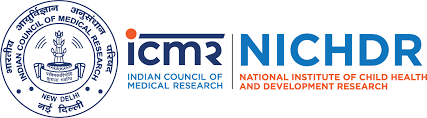Andriod Aplication Installation Instructions
- 1.Download the android application (.apk file) on you android mobile or tablet or download it on your PC and then transfer it to the mobile. Click Here to download the andriod application.
- 2.Click on the file to begin the installation.
- 3.If your mobile/tablet shows warning about the “Unknown Sources” issue follow the steps below else proceed to point 4.
- Enable “Unknown Sources” on Android.This is the most important step for installing APK files on your Android. Without enabling this option you won’t be able to install the APK directly. To enable Unknown Sources go to Settings -> Security and check the box next to” Unknown Sources “. A dialogue box may pop-up asking you to confirm the action, just tap OK to confirm.
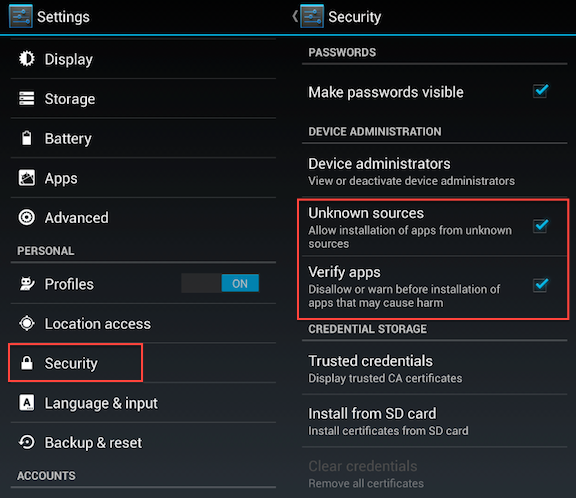
- Get the APK file Download the APK file. If you already have the APK file downloaded on your laptop or PC then connects your Android device to the computer and copy the APK to the external/internal storage on your device.
- Install the APK file. Now navigate to the directory where you have copied or downloaded your APK file. Mostly, it’s stored in the “Downloads” folder on your Android device. Once in the directory, tap the APK icon and an installation dialogue box will pop-up. Hit the install button to install the APK on your Android.
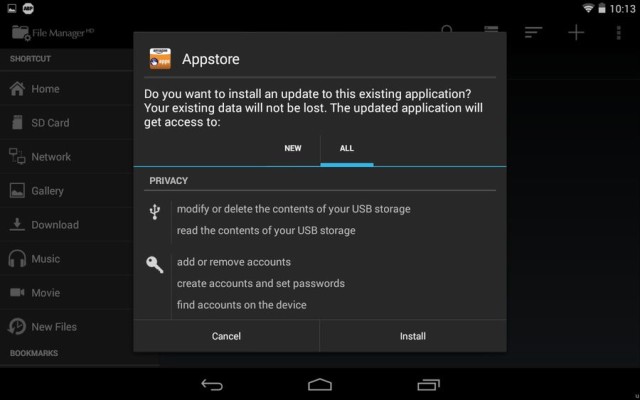
-
- 4.Now the application is installed and you can see application icon on your home screen.
- 5.Click on the icon to use the application.
PWA Installation Instructions
- 1. Open the following link in the Google chrome in the mobile device where we want to install the application.
- 2. You will see a prompt( popup at the bottom of the page) to install the application. Alternatively, In case you don’t see the prompt or close/deny the prompt, You can install the application by clicking on the 3 vertical dots top-right corner of your chrome based browser to open the options menu. Now Click on Add to Home screen in the options menu. Installation begins.
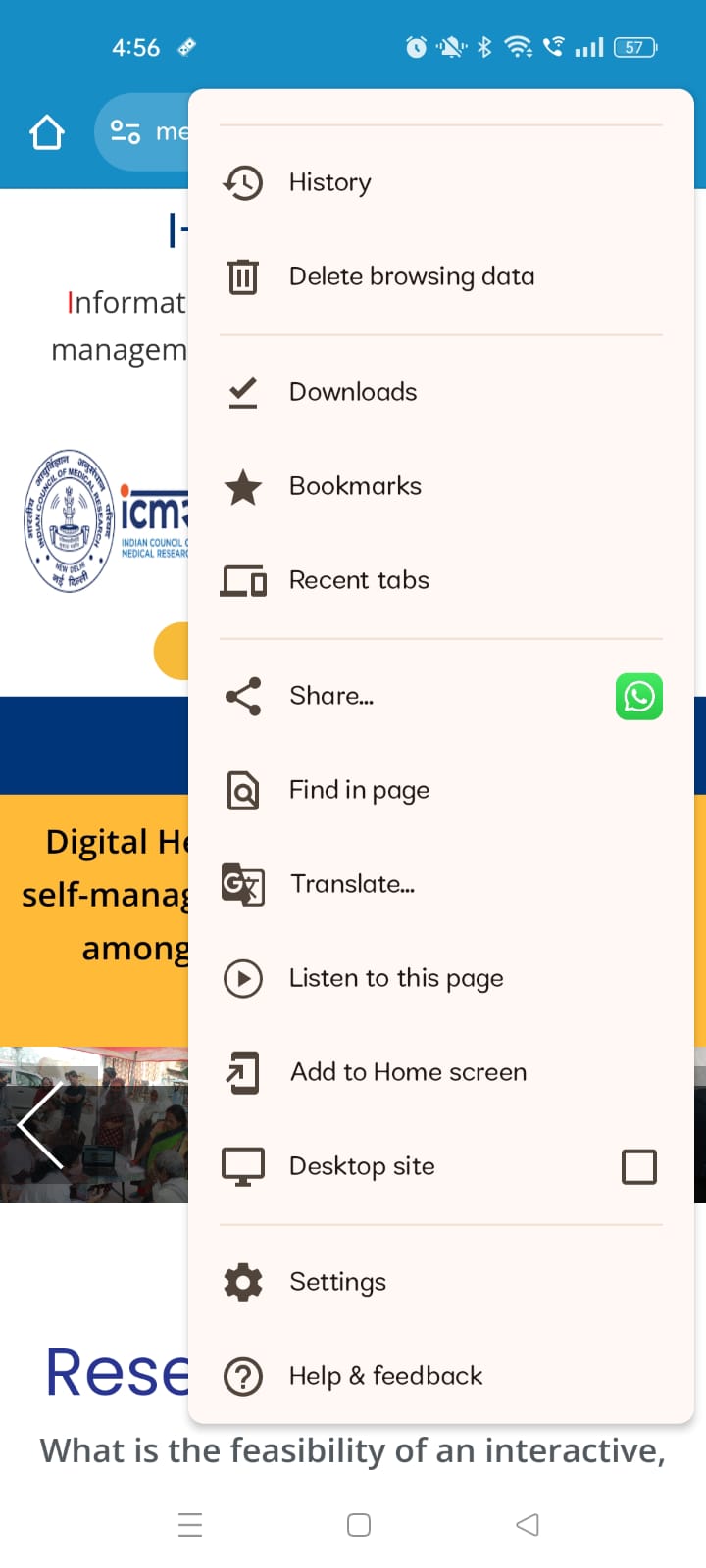
- 3. The application is now installed and you can open the application by clicking on the application icon with name MetS at your device home screen or applications screen.
- Note: The screen size or the installation screen may differ from screenshots depending upon the device.